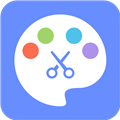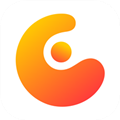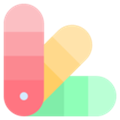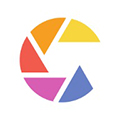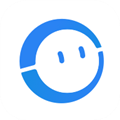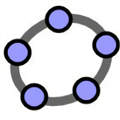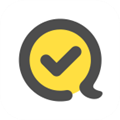应用简介
爱笔思画X是款非常专业的手机绘图软件。它可以为专门的画师们提供手机上全方面的绘图功能,堪比手机版的PS。同时,用户还可以自由的设置图像属性,帮助画师们更好更快的完成相关作品,操作简单,方便快捷,非常实用。
同时软件内置了超多的绘画功能,画笔、图层、选区、色彩、整体绘图等等,有335种刷子, 包括浸笔、毛毡笔、数字笔、空气刷、风扇刷、扁平画笔、铅笔、油刷、木炭刷、蜡笔和邮票,尽可能满足更多用户的绘画需求。此外,爱笔思画x不仅可以进行作品绘画,还能够分享自己的佳作,你可以通过一些社交平台如微信、QQ等等分享你的作品给你的好朋友或者全世界的插画爱好者,让大家一起见识你的优质创意,让你在绘画的同时还能结交更多好友,充分享受绘画带来的乐趣。感兴趣的朋友可以下载收藏一下,相信一定不会让你失望的。

【软件特色】
1、一款让您通过绘画表现自我的应用,简单且易于使用。
2、感受顺滑的绘画体验,并充分使用快捷功能。
3、上传您如何创作绘画的视频。
4、分享您的画作的 URL 到 各大平台。
5、下载他人的画作。

【软件亮点】
1、添加素材:添加场景、道具和文字对话。
2、表情动作:根据你的剧本选择角色适合的动作和表情。
3、创作多格:可创作多格漫画及长篇连载漫画 。
4、创建角色:创建角色,自己或朋友,也可以幻想中的他(她)哦。
5、分享作品:完成可通过QQ、vx等社交平台分享你的作品。

【主要功能】
【刷机功能】
1、平滑,最大120 fps刷
2、G笔、笔、数码笔、气刷、圆刷、铅笔、油画颜料、木炭、蜡笔、邮票等142种画笔图案
3、各种刷子参数,例如进入厚度、穿刺厚度、尖端不透明度、图案的初始旋转角度、旋转跟踪
4、快速滑块,刷子厚度和刷子不透明度准备好操作
5、可以实时检查的画笔预览
【图层功能】
1、爱笔思画X可无限添加的图层功能
2、混合模式,例如每层不透明度、alpha混合、加法、减法、乘法
3、剪切功能,便于剪裁图像
4、各种图层命令,如图层复制,从照片库导入、左/右反转、颠倒、图层旋转、移动、缩放
5、图层名称设置功能,用于图层识别
【漫画功能】
1、全文工具功能,支持垂直书写、水平书写、修剪、字体选择、多文本
2、46种屏幕色调功能,如点、噪声、水平、垂直、对角线、十字、方形等
【选择范围功能】
1、每个像素的256个灰度的选择范围(选择层)
2、反转选择、移动、旋转、缩放
3、画笔、填充、图层复制、图层组合、图层移动、旋转、缩放
【颜色功能】
1、从爱笔思画X调色板中选择,对注册数量没有限制,从色调圆圈中选择,从HSB中选择,从RGB中选择,丰富的颜色选择
2、通过拖放到调色板保存
3、点击并按住吸管功能
【绘图功能一般】
1、用于绘制图形等的标尺工具功能(以前的标尺、圆形标尺、椭圆标尺、浓度线标尺)
2、绘制支持功能,如相机抖动校正和强制进入
3、爱笔思画X37种滤镜功能,包括亮度、对比度、色彩平衡、线条提取、灰度、渐变、模糊、动画背景、漫画背景、色差
4、材料工具功能,可以使用1600点或更多的纹理和色调
5、除了各种画布尺寸,如SD、HD、标题、明信片,可选的画布尺寸规格功能
6、画布的任意旋转功能
7、背景颜色(白色,明亮透明,深色透明)设置功能
8、“取消”“撤消”功能最多100步或更多(取决于存储的可用空间。)
9、刷子,橡皮擦,指尖工具,模糊工具,填充和吸管功能
10、快速,流畅的平移和缩放功能

【支持的数字手写笔】
1、Apple Pencil
2、Wacom Bamboo Sketch
3、Wacom Bamboo Fineline 3
4、Wacom Bamboo Fineline 2
5、Wacom Bamboo Stylus fineline
6、Wacom Intuos Creative Stylus
7、Wacom Intuos Creative Stylus 2
8、SonarPen
9、HEX3 JaJa
10、Ten One Design Pogo Connect
11、Ten One Design Pogo Connect 2
【怎么用】
1、首先打开app,点击我的图库进入。

2、在新建画布处,选择导入照片。

3、小编导入了一张樱桃小丸子的照片,点击图中红框处,新建一个图层。

4、接着用画笔,小编选的是软蘸笔4.9粗细,将小丸子的轮廓描出来。

5、然后就是上色,在工具处选择吸管,对着原来有颜色的地方吸色。

6、接着选择油桶,进行铺色。

7、大致把颜色上完了之后,打开图层位置,隐藏最下面的图层。

8、这时我们就得到了爱笔思画的初级作品了。

【导入图片】
1、打开爱笔思画x,点击“我的图库”进入;

2、在我的图库中点击点击左下角“+”加号;

3、接着会弹出“新画布”页面,点击“导入照片”;

4、最后点击“图册”,在图册中选择自己需要的图片,点击确定即可导入图片。

【导出图片】
1、打开“图层”窗口,选择需要导出的图层图片,然后点击“…”三个点按钮;

2、在弹出的弹窗中选择“将图层保存为PNG”,将图片分享到微信或者图册即可;

【怎么上阴影】
在爱笔思画x中先添加亮点和阴影的头发, 我们已经绘制。 "添加" 混合模式可用于表示光。 同样, "乘法" 混合模式可以用来表示阴影。

打开该图层1和基础头发顶部渐变点击②新层。 最后添加突出显示的图层。

点击图层1使添加的图层成为当前图层。然后点击"添加"以打开步骤2的混合模式菜单。最后选择步骤3在 "混合" 菜单中添加。

接下来, 点击步骤1所示区域剪切按钮并打开剪辑。

需要把颜色换成白色, 然后选择喷枪画笔,有点像三角形的画笔,选择70像素的厚度设置。

用脂肪喷枪继续修改

由于我们分离的层, 我们也可以改变强度的亮点。 我们可以通过减少①图层不透明度滑块。在这里, 我们已经降低到70%。

同样, 点击加号按钮在 "图层" 窗口中, 为阴影添加图层, 使其成为当前图层, 并将③混合模式 "乘法"并最终转到步骤四剪切on。另外, 将画笔颜色更改为黑色。

现在, 我们将添加一些阴影。 我们可以通过调整阴影层的不透明度来调整影子的黑暗。 此处, 图层的不透明度设置为30%。

这样我们就更改为高亮和阴影了。
【更新内容】
v13.1.16:
稳定性改进和错误修正。
v13.1.14:
提升了稳定性。
v13.1.13:
为您优化了体验细节。
v13.1.9:
From this update, the supported Android versions will be 7.0 or later.
We kindly ask for your understanding.
[Improvements, Changes]
- Supports Unicode 16.0 emoji characters.
- Expanded the value range of “Speed - Thickness”, “Speed - Opacity”, “Speed - Blurring”, “Pressure - Thickness”, “Pressure - Opacity”, and “Pressure - Blurring” from -100% – 100% to -200% – 200%.
v13.1.8:
Thank you for using ibisPaint X!
The summary of this update is as follows.
[Fixed Bugs and Problems]
- Fixed a problem in which ads could not be closed with the close button of banner ads.
[New Features in ver.13.1.1]
- Added a new blending mode "Flat" for brushes, suitable for layering over different colors with either uniform opacity or smoothly graded opacity.